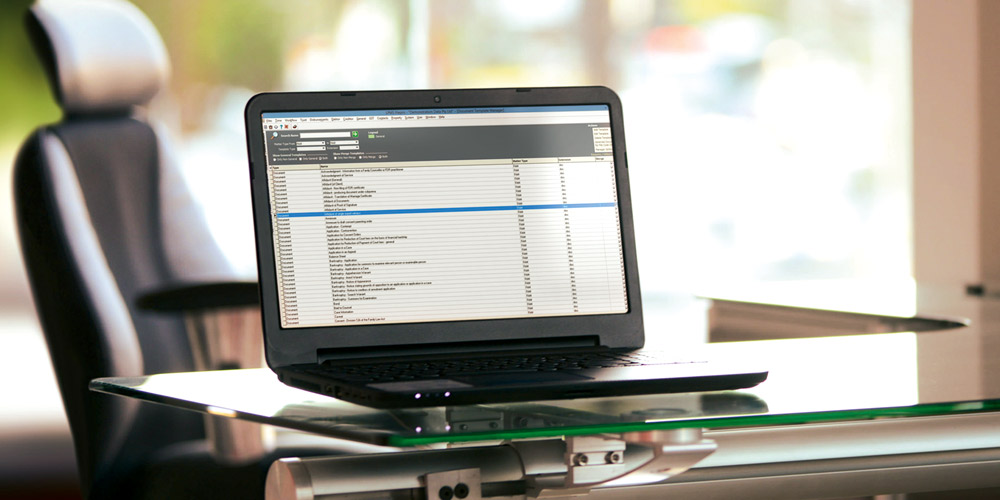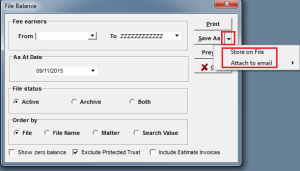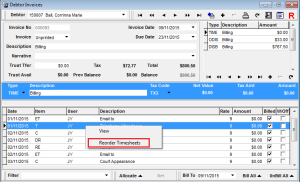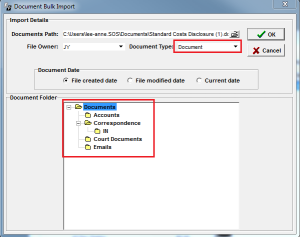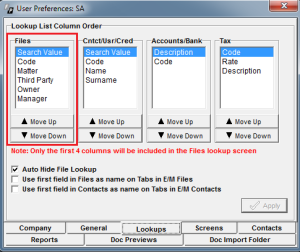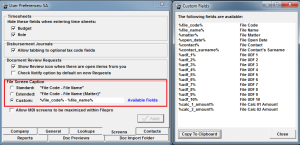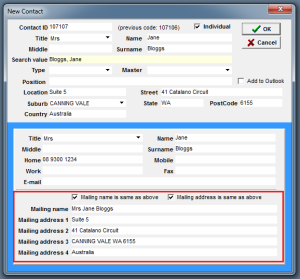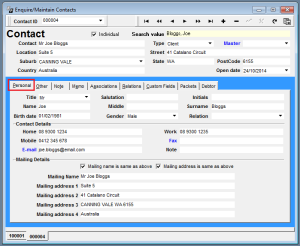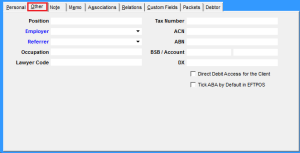Today we’re excited to release FilePro 2.1.6.5, an update that’s now available to all clients. This version includes a number of new features to help you use FilePro more productively – the best of which are detailed below.
Reports – Save PDF to file or attach to email
You can now save reports as a PDF and copy it to a File or attach it to an email. To do so, simply select ‘Save as’ in the Report Option screen. You can select a default folder for these reports through the User Preferences screen.
Reorder timesheets
It’s now possible to reorder your timesheets for the Invoice Itemisation Report when they have been billed on a debtor invoice. To do so, create your invoice, right click on any timesheet and select the ‘Reorder Timesheets’ option. You are then able to rearrange timesheets for items on the same date.
Drag and drop documents
You can now import documents into FilePro simply by dragging and dropping files from your computer to the Files screen. When you do, select the document type, date, and folder you want to save the file to.
Lookup File Owner/Manager
The file ‘Owner’ and ‘Manager’ fields can now be displayed in the File Lookup screen. To enable this option, open the User Preference Screen (under the ‘User’ menu) and navigate to the Lookups tab. Then move the Owner or Manager options so they are within the first four positions.
File Screen Caption
If you manage clients with multiple matters, you can now customise the caption that appears on top of the Files screen. By default, the screen will show just the File Code and Name, however you can also display the matter description or a number of other customer variables through the User Preferences screen.
Improved Contact Screen
The Contact screen has been made much more intuitive.When adding or cloning a contact, you can now modify the mailing address details during the creation process.
The Main contact screen will now show mailing details in the first tab – making contact details simpler.
And information such as position, referrer, and tax file number can be found in ‘Other’.
If you would like assistance with upgrading your system to the new version, please contact the National Resource Centre.