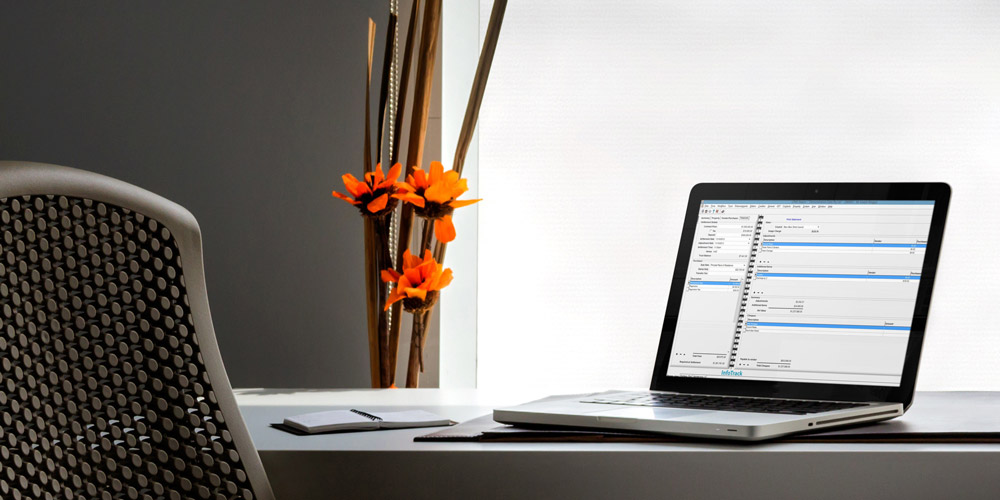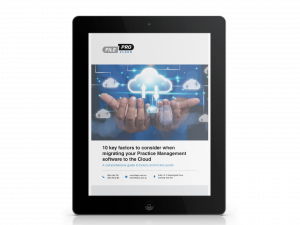If you’re trying to manage and monitor the time spent on business development or other non-billable activities, the FilePro National Resource Centre (NRC) has recently assisted a number of firms with handling non-billable work in FilePro and how best to produce associated reports.
You can record non-billable work as part of the User Daily Budget module and reporting. However, you may prefer to enter non-billable work as standard time entries which can help your Fee Earners track their daily targets. This is mainly because the work is then listed as part of their timesheet in the Timesheet Manager screen.
The only problem with this method is that the non-billable work can distort the standard Time/Management reports. We have found the best way to avoid this is to:
Use ‘Admin’ files and zero dollar values:
- Add an Administration file (or one for each Fee Earner) with distinct file codes which are grouped together by a common prefix, i.e. ADM001, ADM002 etc.
- Set the default rate on these files to one of your unused zero rates, i.e. Rate 9
Use distinct Time Item codes:
- Add a handful of codes to be used for non-billable work, and once again, use a prefix to group them together. For example:
- ZTR – Travel
- ZCD – Continued Development
- ZAL – Annual Leave
- ZPL – Personal Leave
By using these separate files/time item codes, you will be able to filter your reports to include/exclude non-billable work. For instance, when printing a Timesheet Listing report you can choose to only include the Admin files. Using zero charge-out rates for these entries will also avoid skewing your Management reports.
For a handful of firms, the FilePro NRC has also developed custom reports based on this information. Essentially, any report can be designed in Excel if the data exists in FilePro and this can provide the opportunity to combine reports, include graphs, and have certain data emailed to multiple parties via mail merge etc.
Ransomware – how to protect your business with FilePro backups
Unfortunately, the FilePro NRC has had recent reports of firms being attacked by ransomware which encrypts your data and can essentially shut down your entire office.
Thankfully, in these cases the firms’ IT consultants had robust backup regimes in place and the downtime was limited.
We regularly encourage our clients to review their backup procedures and ask themselves the question – what would we do if our server were to suddenly disappear? How quickly would we be able to have our system back online and staff working on documents, billing, checking emails etc.? Do we have recent backups stored away from the office? When was the last time we tested restoring content from our backups?
If it has been some time since you asked these questions, we would recommend giving it some thought and perhaps touching base with your IT providers to make sure you are covered – should the unthinkable happen.
Streamlining every day effort by Data tidy-up
If you have been using FilePro for a number of years, chances are you have many redundant:
- User codes
- Work types & profiles
- Time items
- Disbursement types
- Creditors
- General ledger account codes
- Contact & third party types
- Document merge setsInvoice layouts etc.
It is possible to deactivate many of these items by unticking the active check box in the Enquire/Maintain screens, which will stop them from cluttering your selection lists.
However, some items will still show in screens and reports if there is data associated with them – which can be frustrating.
The NRC has assisted many firms with performing a ‘data tidy-up’ to remove unwanted items and clean up the system. The first step is populating a spreadsheet with all of the existing codes so that they can be reviewed. Then, once a decision is made on which items need to be pruned down, the NRC will provide a proposal to complete the work and assist the firm with mapping codes etc.
Finally a time is arranged after hours to access the database and purge the unwanted items accordingly.