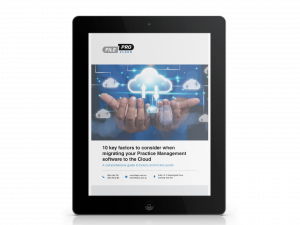With the increasing demand for automation in the legal space, CRM tools are growing more and more popular. As a result, some firms are implementing fully-fledged CRM systems.
The truth is, FilePro already contains much of the functionality a CRM-only platform allows – without the need for complex integrations.
While we have already covered the basics of using FilePro as a CRM, this article will look at firms who are leading the way with FilePro’s CRM capabilities.
Keeping a clean database
It may seem obvious, but it’s often overlooked – firms who use FilePro’s CRM effectively keep their database clean and tidy.
Your database, and in particular your list of contacts, is extremely valuable. It can easily be queried and extrapolated to accomplish various CRM tasks.
Always make sure your staff are properly trained on how to consistently add, edit and archive contacts and files. Top law firms use their own handbook with simple instructions and screenshots detailing how they use FilePro, not just a one-size-fits-all user guide.
To avoid inconsistencies, many firms delegate data management to a specific team. To police errors you can track who makes changes in FilePro. This is because it’s often not practical to simply block certain screens – staff still need to access information.
Duplicate contacts can also create major headaches. You can create a simple process to check if a contact exists before adding a new one. Or, more simply, update to FilePro 18.3 and use the feature to automatically check for duplicates.
When introducing new team members, mergers, acquisitions or integrations with other software systems, some firms import large volume of contacts. This should be met with caution as it can immediately introduce double-ups and large batches of untidy and inconsistent contacts. Always consider the pros and cons.
If your database is already a bit messy, it can be difficult to clean it retrospectively. You can get in touch with your FilePro support team to discuss some tricks to make it easier.
Tracking Referrers & Sources
A number of firms track the source or referrer of contacts and matters. The most simple way is via the Referrer field in the E/M contacts screen. This can then be used to see how much work has come from a particular referrer.
Some firms have taken this even further. For example, by utilising the Custom Fields in the E/M Contacts screen, they track other pieces of valuable information. Which solicitor took the initial call or held the initial consultation? What date was that initial contact made? What is their favourite social event?
You can go a step further again. By having ‘administration files’; maybe just one, or perhaps one per area of law, you can attach the new contact to that file, track additional pieces of information and then generate automated templates for the contact.
If you’re already adding the Contact, attaching them to a file allows you to add as much information as possible and generate an instruction sheet with their details automatically populated. This saves hours writing it all in manually.
For ongoing matters you can also attach external and internal referrers. In FilePro 18.3 you can add to the information you capture in a matter, for a specific contact that you have attached.
For example, which marketing campaign brought them to the firm? Was it the radio ad, the email, the ad in the local newspaper etc.?
Extracting useful information
Law firms who implement these processes can extract actionable information.
For example, how many contacts have come through the door or made an enquiry, but were not converted to a matter? e.g. your firm’s overall conversion rate. This can then be broken down by fee earner, referrer, or area of law etc.
You can create reports to show how much time has been entered, billed & banked for these different cross sections. The possibilities are extensive, as long as the information exists in FilePro and has been entered consistently.
All of these reports, lists etc. can then be presented in different fashions. They can be added to Excel with the touch of a button, and then graphical reports embedded in the spreadsheet.
You can also generate a list to be uploaded to an email platform such as Mailchimp, and send emails to a select group of contacts.
You might choose to have this information showing on your FilePro Dashboard, so that it is constantly in front of your staff, and updated as you work.
There are lots of exciting opportunities, without having to invest thousands in a CRM system outside of FilePro. For more information, get in touch with your FilePro support team.