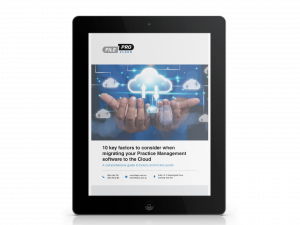Most law firms already use FilePro to automatically assemble their documents. Your database has contact details, file information and much more. Why spend time retyping this information in your letters, forms and precedents if you don’t have to?
However, you might not be aware that Microsoft Word has advanced features to develop more sophisticated templates.
You can easily have templates ‘Ask you questions’ and then format the document based on your answers. You can include or exclude sections based on the content of certain fields or even send an email to a group of contacts because they fall into the same category.
While this may seem complex, they aren’t as tricky as you’d think.
Mail Merge
You most likely already use templates with Mail Merge. FilePro integrates with this feature and will use information from your database to populate your document. However, there are some more advanced features that can be extremely helpful.
Depending on the version of Office that you are using, the Mail Merge tools will be accessed using different buttons/shortcuts. In more recent versions, under the Mail Merge ribbon, you will have buttons similar to this:

Clicking on the ‘Rules’ drop-down will provide useful options such as:

Let’s look at some of these options in detail:
Fill-in…
The Fill-in rule creates a question that will pop up when you first launch your template. Whatever you type in the box will be placed within the document in the desired location. This is handy for those pieces of information that are not constant or practical to store within the FilePro Contact/File.

Ask…
Similar to the Fill-in, the Ask rule will place your response into a Bookmark. This means it can then be inserted at multiple locations throughout the document or referenced in other ways.
If…Then…Else…
This powerful rule allows you to insert content in your document if a particular formula is true. For example:
- If you have ticked a box in FilePro, then enter a paragraph
- If a date in FilePro has been entered, add a clause to your form
- If an amount in FilePro is greater than $5,000 then include a section…
You can also link your ‘If…Then…Else…’ rule to a Bookmark. A great example of this is where you create an ‘Ask…’ field, then the result is placed in a Bookmark and your ‘If…Then…Else…’ manipulates the document based on the Bookmark.
This is a simple example of the ‘Ask…’ field. You could then put different signing clauses within your document based on the bookmark being either 1 or 2.

Something to consider
When populating your word document with FilePro data, it’s important to remember that Word is actually performing a Mail Merge. This means the resulting document is saved to the matter.
Generally speaking, you cannot have certain Word objects in the template such as a table of contents, cross-referencing, macros etc. (the Word Mail Merge removes these objects). Traditionally this has meant that firms need to decide on either having data merged into the document, or retaining their advanced Word features.
However there are ways of working around this. It is possible to add non-merge templates containing the above-mentioned features, and then create macros within these templates to capture data from FilePro after the document is generated.
It is also possible to create Fill-in…, Ask… and If…Then…Else… fields in these non-merge templates.
If you have access to staff or consultants familiar with creating Word macros and need assistance with connecting to the FilePro database, or would like to ask about the NRC creating macros for you, please feel free to get in touch.
Sending letters & emails to groups
Sometimes you need to send correspondence to a large group of people. It might be that you are moving office, altering your hourly rates or something more specific.
You can easily link to FilePro’s SQL database using Microsoft Office connections. This means that so long as the data is stored correctly in FilePro, you can use it to generate bulk letters or send emails to a large group.
Development of FilePro and Word connectivity
In recent newsletters we have been hinting at the new FilePro Dashboard coming later this year. The next major project for FilePro’s development team (beyond Dashboard) is enhanced document management.
Current plans include streamlining of the check-out/check-in functionality, making it easier to create and maintain merge sets and streamlining document & template management in general.
Stand by for these exciting new features and enhancements currently scheduled for mid-2017.